CARTOframes¶
A Python package for integrating CARTO maps, analysis, and data services into data science workflows.
Python data analysis workflows often rely on the de facto standards pandas and Jupyter notebooks. Integrating CARTO into this workflow saves data scientists time and energy by not having to export datasets as files or retain multiple copies of the data. Instead, CARTOframes give the ability to communicate reproducible analysis while providing the ability to gain from CARTO’s services like hosted, dynamic or static maps and Data Observatory augmentation.
Features¶
- Write pandas DataFrames to CARTO tables
- Read CARTO tables and queries into pandas DataFrames
- Create customizable, interactive CARTO maps in a Jupyter notebook
- Interact with CARTO’s Data Observatory
- Use CARTO’s spatially-enabled database for analysis
- Try it out without needing a CARTO account by using the Examples functionality
Common Uses¶
- Visualize spatial data programmatically as matplotlib images or embedded interactive maps
- Perform cloud-based spatial data processing using CARTO’s analysis tools
- Extract, transform, and Load (ETL) data using the Python ecosystem for getting data into and out of CARTO
- Data Services integrations using CARTO’s Data Observatory and other Data Services APIs
Try it out¶
The easiest way to try out cartoframes is to use the cartoframes example notebooks running in binder: https://mybinder.org/v2/gh/CartoDB/cartoframes/master?filepath=examples If you already have an API key, you can follow along and complete all of the example notebooks.
If you do not have an API key, you can use the Example Context to read the example data, make maps, and run arbitrary queries from the datasets there. The best place to get started is in the “Example Datasets” notebook found when running binder or downloading from the examples directory in the cartoframes GitHub repository.
Note
The example context only provides read access, so not all cartoframes features are available. For full access, Start a free 30 day trial or get free access with a GitHub Student Developer Pack.
More info¶
- Complete documentation: http://cartoframes.readthedocs.io/en/latest/
- Source code: https://github.com/CartoDB/cartoframes
- bug tracker / feature requests: https://github.com/CartoDB/cartoframes/issues
Note
cartoframes users must have a CARTO API key for most cartoframes functionality. For example, writing DataFrames to an account, reading from private tables, and visualizing data on maps all require an API key. CARTO provides API keys for education and nonprofit uses, among others. Request access at support@carto.com. API key access is also given through GitHub’s Student Developer Pack.
Install Instructions¶
To install cartoframes on your machine, do the following to install the latest version:
$ pip install cartoframes
cartoframes is continuously tested on Python versions 2.7, 3.5, and 3.6. It is recommended to use cartoframes in Jupyter Notebooks (pip install jupyter). See the example usage section below or notebooks in the examples directory for using cartoframes in that environment.
Virtual Environment¶
Using virtualenv¶
Make sure your virtualenv package is installed and up-to-date. See the official Python packaging page for more information.
To setup cartoframes and Jupyter in a virtual environment:
$ virtualenv venv
$ source venv/bin/activate
(venv) $ pip install cartoframes jupyter
(venv) $ jupyter notebook
Then create a new notebook and try the example code snippets below with tables that are in your CARTO account.
Using pipenv¶
Alternatively, pipenv provides an easy way to manage virtual environments. The steps below are:
- Create a virtual environment with Python 3.4+ (recommended instead of Python 2.7)
- Install cartoframes and Jupyter (optional) into the virtual environment
- Enter the virtual environment
- Launch a Jupyter notebook server
$ pipenv --three
$ pipenv install cartoframes jupyter
$ pipenv shell
Next, run a Python kernel by typing $ python, $ jupyter notebook, or however you typically run Python.
Native pip¶
If you install packages at a system level, you can install cartoframes with:
$ pip install cartoframes
Example usage¶
Data workflow¶
Get table from CARTO, make changes in pandas, sync updates with CARTO:
import cartoframes
# `base_url`s are of the form `https://{username}.carto.com/` for most users
cc = cartoframes.CartoContext(base_url='https://eschbacher.carto.com/',
api_key=APIKEY)
# read a table from your CARTO account to a DataFrame
df = cc.read('brooklyn_poverty_census_tracts')
# do fancy pandas operations (add/drop columns, change values, etc.)
df['poverty_per_pop'] = df['poverty_count'] / df['total_population']
# updates CARTO table with all changes from this session
cc.write(df, 'brooklyn_poverty_census_tracts', overwrite=True)

Write an existing pandas DataFrame to CARTO.
import pandas as pd
import cartoframes
df = pd.read_csv('acadia_biodiversity.csv')
cc = cartoframes.CartoContext(base_url=BASEURL,
api_key=APIKEY)
cc.write(df, 'acadia_biodiversity')
Map workflow¶
The following will embed a CARTO map in a Jupyter notebook, allowing for custom styling of the maps driven by TurboCARTO and CARTOColors. See the CARTOColors wiki for a full list of available color schemes.
from cartoframes import Layer, BaseMap, styling
cc = cartoframes.CartoContext(base_url=BASEURL,
api_key=APIKEY)
cc.map(layers=[BaseMap('light'),
Layer('acadia_biodiversity',
color={'column': 'simpson_index',
'scheme': styling.tealRose(5)}),
Layer('peregrine_falcon_nest_sites',
size='num_eggs',
color={'column': 'bird_id',
'scheme': styling.vivid(10)})],
interactive=True)

Note
Legends are under active development. See https://github.com/CartoDB/cartoframes/pull/184 for more information. To try out that code, install cartoframes as:
pip install git+https://github.com/cartodb/cartoframes.git@add-legends-v1#egg=cartoframes
Data Observatory¶
Interact with CARTO’s Data Observatory:
import cartoframes
cc = cartoframes.CartoContext(BASEURL, APIKEY)
# total pop, high school diploma (normalized), median income, poverty status (normalized)
# See Data Observatory catalog for codes: https://cartodb.github.io/bigmetadata/index.html
data_obs_measures = [{'numer_id': 'us.census.acs.B01003001'},
{'numer_id': 'us.census.acs.B15003017',
'normalization': 'predenominated'},
{'numer_id': 'us.census.acs.B19013001'},
{'numer_id': 'us.census.acs.B17001002',
'normalization': 'predenominated'},]
df = cc.data('transactions', data_obs_measures)
CARTO Credential Management¶
Typical usage¶
The most common way to input credentials into cartoframes is through the CartoContext, as below. Replace {your_user_name} with your CARTO username and {your_api_key} with your API key, which you can find at https://{your_user_name}.carto.com/your_apps.
from cartoframes import CartoContext
cc = CartoContext(
base_url='https://{your_user_name}.carto.com',
api_key='{your_api_key}'
)
You can also set your credentials using the Credentials class:
from cartoframes import Credentials, CartoContext
cc = CartoContext(
creds=Credentials(key='{your_api_key}', username='{your_user_name}')
)
Save/update credentials for later use¶
from cartoframes import Credentials, CartoContext
creds = Credentials(username='eschbacher', key='abcdefg')
creds.save() # save credentials for later use (not dependent on Python session)
Once you save your credentials, you can get started in future sessions more quickly:
from cartoframes import CartoContext
cc = CartoContext() # automatically loads credentials if previously saved
Experimental features¶
CARTOframes includes experimental features that we are testing for future releases into cartoframes core. These features exist as separate modules in contrib. These features are stand-alone other than sometimes relying on some cartoframes utilities, etc. Contrib features will also change often and without notice, so they should never be used in a production environment.
To import an experimental feature, like vector maps, do the following:
from cartoframes.contrib import vector
from cartoframes import CartoContext
cc = CartoContext()
vector.vmap([vector.Layer('<table name>'), ], context=cc)
CARTOframes Functionality¶
CartoContext¶
-
class
cartoframes.context.CartoContext(base_url=None, api_key=None, creds=None, session=None, verbose=0) CartoContext class for authentication with CARTO and high-level operations such as reading tables from CARTO into dataframes, writing dataframes to CARTO tables, creating custom maps from dataframes and CARTO tables, and augmenting data using CARTO’s Data Observatory. Future methods will interact with CARTO’s services like routing, geocoding, and isolines, PostGIS backend for spatial processing, and much more.
Manages connections with CARTO for data and map operations. Modeled after SparkContext.
There are two ways of authenticating against a CARTO account:
Setting the base_url and api_key directly in
CartoContext. This method is easier.:cc = CartoContext( base_url='https://eschbacher.carto.com', api_key='abcdefg')
By passing a
Credentialsinstance inCartoContext’scredskeyword argument. This method is more flexible.:from cartoframes import Credentials creds = Credentials(user='eschbacher', key='abcdefg') cc = CartoContext(creds=creds)
-
creds¶ CredentialsinstanceType: Credentials
Parameters: - base_url (str) – Base URL of CARTO user account. Cloud-based accounts
should use the form
https://{username}.carto.com(e.g., https://eschbacher.carto.com for usereschbacher) whether on a personal or multi-user account. On-premises installation users should ask their admin. - api_key (str) – CARTO API key.
- creds (
Credentials) – ACredentialsinstance can be used in place of a base_url/api_key combination. - session (requests.Session, optional) – requests session. See requests documentation for more information.
- verbose (bool, optional) – Output underlying process states (True), or suppress (False, default)
Returns: A CartoContext object that is authenticated against the user’s CARTO account.
Return type: Example
Create a
CartoContextobject for a cloud-based CARTO account.import cartoframes # if on prem, format is '{host}/user/{username}' BASEURL = 'https://{}.carto.com/'.format('your carto username') APIKEY = 'your carto api key' cc = cartoframes.CartoContext(BASEURL, APIKEY)
Tip
If using cartoframes with an on premises CARTO installation, sometimes it is necessary to disable SSL verification depending on your system configuration. You can do this using a requests Session object as follows:
import cartoframes from requests import Session session = Session() session.verify = False # on prem host (e.g., an IP address) onprem_host = 'your on prem carto host' cc = cartoframes.CartoContext( base_url='{host}/user/{user}'.format( host=onprem_host, user='your carto username'), api_key='your carto api key', session=session )
-
write(df, table_name, temp_dir=SYSTEM_TMP_PATH, overwrite=False, lnglat=None, encode_geom=False, geom_col=None, **kwargs)¶ Write a DataFrame to a CARTO table.
Examples
Write a pandas DataFrame to CARTO.
cc.write(df, 'brooklyn_poverty', overwrite=True)
Scrape an HTML table from Wikipedia and send to CARTO with content guessing to create a geometry from the country column. This uses a CARTO Import API param content_guessing parameter.
url = 'https://en.wikipedia.org/wiki/List_of_countries_by_life_expectancy' # retrieve first HTML table from that page df = pd.read_html(url, header=0)[0] # send to carto, let it guess polygons based on the 'country' # column. Also set privacy to 'public' cc.write(df, 'life_expectancy', content_guessing=True, privacy='public') cc.map(layers=Layer('life_expectancy', color='both_sexes_life_expectancy'))
Parameters: - df (pandas.DataFrame) – DataFrame to write to
table_namein user CARTO account - table_name (str) – Table to write
dfto in CARTO. - temp_dir (str, optional) – Directory for temporary storage of data that is sent to CARTO. Defaults are defined by appdirs.
- overwrite (bool, optional) – Behavior for overwriting
table_nameif it exits on CARTO. Defaults toFalse. - lnglat (tuple, optional) – lng/lat pair that can be used for
creating a geometry on CARTO. Defaults to
None. In some cases, geometry will be created without specifying this. See CARTO’s Import API for more information. - encode_geom (bool, optional) – Whether to write geom_col to CARTO as the_geom.
- geom_col (str, optional) – The name of the column where geometry information is stored. Used in conjunction with encode_geom.
- **kwargs –
Keyword arguments to control write operations. Options are:
- compression to set compression for files sent to CARTO.
This will cause write speedups depending on the dataset.
Options are
None(no compression, default) orgzip. - Some arguments from CARTO’s Import API. See the params listed in the documentation for more information. For example, when using content_guessing=’true’, a column named ‘countries’ with country names will be used to generate polygons for each country. Another use is setting the privacy of a dataset. To avoid unintended consequences, avoid file, url, and other similar arguments.
- compression to set compression for files sent to CARTO.
This will cause write speedups depending on the dataset.
Options are
Returns: BatchJobStatusor None: If lnglat flag is set and the DataFrame has more than 100,000 rows, aBatchJobStatusinstance is returned. Otherwise, None.Note
DataFrame indexes are changed to ordinary columns. CARTO creates an index called cartodb_id for every table that runs from 1 to the length of the DataFrame.
- df (pandas.DataFrame) – DataFrame to write to
-
read(table_name, limit=None, index='cartodb_id', decode_geom=False, shared_user=None) Read a table from CARTO into a pandas DataFrames.
Parameters: - table_name (str) – Name of table in user’s CARTO account.
- limit (int, optional) – Read only limit lines from
table_name. Defaults to
None, which reads the full table. - index (str, optional) – Not currently in use.
- decode_geom (bool, optional) – Decodes CARTO’s geometries into a Shapely object that can be used, for example, in GeoPandas.
- shared_user (str, optional) – If a table has been shared with you, specify the user name (schema) who shared it.
Returns: DataFrame representation of table_name from CARTO.
Return type: pandas.DataFrame
Example
import cartoframes cc = cartoframes.CartoContext(BASEURL, APIKEY) df = cc.read('acadia_biodiversity')
-
delete(table_name) Delete a table in user’s CARTO account.
Parameters: table_name (str) – Name of table to delete Returns: None
-
query(query, table_name=None, decode_geom=False) Pull the result from an arbitrary SQL query from a CARTO account into a pandas DataFrame. Can also be used to perform database operations (creating/dropping tables, adding columns, updates, etc.).
Parameters: - query (str) – Query to run against CARTO user database. This data will then be converted into a pandas DataFrame.
- table_name (str, optional) – If set, this will create a new table in the user’s CARTO account that is the result of the query. Defaults to None (no table created).
- decode_geom (bool, optional) – Decodes CARTO’s geometries into a Shapely object that can be used, for example, in GeoPandas.
Returns: DataFrame representation of query supplied. Pandas data types are inferred from PostgreSQL data types. In the case of PostgreSQL date types, dates are attempted to be converted, but on failure a data type ‘object’ is used.
Return type: pandas.DataFrame
Examples
Query a table in CARTO and write a new table that is result of query. This query gets the 10 highest values from a table and returns a dataframe, as well as creating a new table called ‘top_ten’ in the CARTO account.
topten_df = cc.query( ''' SELECT * FROM my_table ORDER BY value_column DESC LIMIT 10 ''', table_name='top_ten' )
This query joins points to polygons based on intersection, and aggregates by summing the values of the points in each polygon. The query returns a dataframe, with a geometry column that contains polygons and also creates a new table called ‘points_aggregated_to_polygons’ in the CARTO account.
points_aggregated_to_polygons = cc.query( ''' SELECT polygons.*, sum(points.values) FROM polygons JOIN points ON ST_Intersects(points.the_geom, polygons.the_geom) GROUP BY polygons.the_geom, polygons.cartodb_id ''', table_name='points_aggregated_to_polygons', decode_geom=True )
-
map(**kwargs) Produce a CARTO map visualizing data layers.
Examples
Create a map with two data
Layers, and oneBaseMaplayer:import cartoframes from cartoframes import Layer, BaseMap, styling cc = cartoframes.CartoContext(BASEURL, APIKEY) cc.map(layers=[BaseMap(), Layer('acadia_biodiversity', color={'column': 'simpson_index', 'scheme': styling.tealRose(7)}), Layer('peregrine_falcon_nest_sites', size='num_eggs', color={'column': 'bird_id', 'scheme': styling.vivid(10))], interactive=True)
Create a snapshot of a map at a specific zoom and center:
cc.map(layers=Layer('acadia_biodiversity', color='simpson_index'), interactive=False, zoom=14, lng=-68.3823549, lat=44.3036906)
Parameters: - layers (list, optional) –
List of zero or more of the following:
Layer: cartoframesLayerobject for visualizing data from a CARTO table. SeeLayerfor all styling options.BaseMap: Basemap for contextualizng data layers. SeeBaseMapfor all styling options.QueryLayer: Layer from an arbitrary query. SeeQueryLayerfor all styling options.
- interactive (bool, optional) – Defaults to
Trueto show an interactive slippy map. Setting toFalsecreates a static map. - zoom (int, optional) – Zoom level of map. Acceptable values are
usually in the range 0 to 19. 0 has the entire earth on a
single tile (256px square). Zoom 19 is the size of a city
block. Must be used in conjunction with
lngandlat. Defaults to a view to have all data layers in view. - lat (float, optional) – Latitude value for the center of the map.
Must be used in conjunction with
zoomandlng. Defaults to a view to have all data layers in view. - lng (float, optional) – Longitude value for the center of the map.
Must be used in conjunction with
zoomandlat. Defaults to a view to have all data layers in view. - size (tuple, optional) – List of pixel dimensions for the map.
Format is
(width, height). Defaults to(800, 400). - ax – matplotlib axis on which to draw the image. Only used when
interactiveisFalse.
Returns: Interactive maps are rendered as HTML in an iframe, while static maps are returned as matplotlib Axes objects or IPython Image.
Return type: IPython.display.HTML or matplotlib Axes
- layers (list, optional) –
-
data_boundaries(boundary=None, region=None, decode_geom=False, timespan=None, include_nonclipped=False) Find all boundaries available for the world or a region. If boundary is specified, get all available boundary polygons for the region specified (if any). This method is espeically useful for getting boundaries for a region and, with
CartoContext.dataandCartoContext.data_discovery, getting tables of geometries and the corresponding raw measures. For example, if you want to analyze how median income has changed in a region (see examples section for more).Examples
Find all boundaries available for Australia. The columns geom_name gives us the name of the boundary and geom_id is what we need for the boundary argument.
import cartoframes cc = cartoframes.CartoContext('base url', 'api key') au_boundaries = cc.data_boundaries(region='Australia') au_boundaries[['geom_name', 'geom_id']]
Get the boundaries for Australian Postal Areas and map them.
from cartoframes import Layer au_postal_areas = cc.data_boundaries(boundary='au.geo.POA') cc.write(au_postal_areas, 'au_postal_areas') cc.map(Layer('au_postal_areas'))
Get census tracts around Idaho Falls, Idaho, USA, and add median income from the US census. Without limiting the metadata, we get median income measures for each census in the Data Observatory.
cc = cartoframes.CartoContext('base url', 'api key') # will return DataFrame with columns `the_geom` and `geom_ref` tracts = cc.data_boundaries( boundary='us.census.tiger.census_tract', region=[-112.096642,43.429932,-111.974213,43.553539]) # write geometries to a CARTO table cc.write(tracts, 'idaho_falls_tracts') # gather metadata needed to look up median income median_income_meta = cc.data_discovery( 'idaho_falls_tracts', keywords='median income', boundaries='us.census.tiger.census_tract') # get median income data and original table as new dataframe idaho_falls_income = cc.data( 'idaho_falls_tracts', median_income_meta, how='geom_refs') # overwrite existing table with newly-enriched dataframe cc.write(idaho_falls_income, 'idaho_falls_tracts', overwrite=True)
Parameters: - boundary (str, optional) – Boundary identifier for the boundaries
that are of interest. For example, US census tracts have a
boundary ID of
us.census.tiger.census_tract, and Brazilian Municipios have an ID ofbr.geo.municipios. Find IDs by runningCartoContext.data_boundarieswithout any arguments, or by looking in the Data Observatory catalog. - region (str, optional) –
Region where boundary information or, if boundary is specified, boundary polygons are of interest. region can be one of the following:
- table name (str): Name of a table in user’s CARTO account
- bounding box (list of float): List of four values (two
lng/lat pairs) in the following order: western longitude,
southern latitude, eastern longitude, and northern latitude.
For example, Switzerland fits in
[5.9559111595,45.8179931641,10.4920501709,47.808380127]
- timespan (str, optional) – Specific timespan to get geometries from. Defaults to use the most recent. See the Data Observatory catalog for more information.
- decode_geom (bool, optional) – Whether to return the geometries as Shapely objects or keep them encoded as EWKB strings. Defaults to False.
- include_nonclipped (bool, optional) – Optionally include non-shoreline-clipped boundaries. These boundaries are the raw boundaries provided by, for example, US Census Tiger.
Returns: If boundary is specified, then all available boundaries and accompanying geom_refs in region (or the world if region is
Noneor not specified) are returned. If boundary is not specified, then a DataFrame of all available boundaries in region (or the world if region isNone)Return type: pandas.DataFrame
- boundary (str, optional) – Boundary identifier for the boundaries
that are of interest. For example, US census tracts have a
boundary ID of
-
data_discovery(region, keywords=None, regex=None, time=None, boundaries=None, include_quantiles=False) Discover Data Observatory measures. This method returns the full Data Observatory metadata model for each measure or measures that match the conditions from the inputs. The full metadata in each row uniquely defines a measure based on the timespan, geographic resolution, and normalization (if any). Read more about the metadata response in Data Observatory documentation.
Internally, this method finds all measures in region that match the conditions set in keywords, regex, time, and boundaries (if any of them are specified). Then, if boundaries is not specified, a geographical resolution for that measure will be chosen subject to the type of region specified:
- If region is a table name, then a geographical resolution that is roughly equal to region size / number of subunits.
- If region is a country name or bounding box, then a geographical resolution will be chosen roughly equal to region size / 500.
Since different measures are in some geographic resolutions and not others, different geographical resolutions for different measures are oftentimes returned.
Tip
To remove the guesswork in how geographical resolutions are selected, specify one or more boundaries in boundaries. See the boundaries section for each region in the Data Observatory catalog.
The metadata returned from this method can then be used to create raw tables or for augmenting an existing table from these measures using
CartoContext.data. For the full Data Observatory catalog, visit https://cartodb.github.io/bigmetadata/. When working with the metadata DataFrame returned from this method, be careful to only remove rows not columns as CartoContext.data <cartoframes.context.CartoContext.data> generally needs the full metadata.Note
Narrowing down a discovery query using the keywords, regex, and time filters is important for getting a manageable metadata set. Besides there being a large number of measures in the DO, a metadata response has acceptable combinations of measures with demonimators (normalization and density), and the same measure from other years.
For example, setting the region to be United States counties with no filter values set will result in many thousands of measures.
Examples
Get all European Union measures that mention
freight.meta = cc.data_discovery('European Union', keywords='freight', time='2010') print(meta['numer_name'].values)
Parameters: - region (str or list of float) –
Information about the region of interest. region can be one of three types:
- region name (str): Name of region of interest. Acceptable values are limited to: ‘Australia’, ‘Brazil’, ‘Canada’, ‘European Union’, ‘France’, ‘Mexico’, ‘Spain’, ‘United Kingdom’, ‘United States’.
- table name (str): Name of a table in user’s CARTO account
with geometries. The region will be the bounding box of
the table.
Note
If a table name is also a valid Data Observatory region name, the Data Observatory name will be chosen over the table.
- bounding box (list of float): List of four values (two
lng/lat pairs) in the following order: western longitude,
southern latitude, eastern longitude, and northern latitude.
For example, Switzerland fits in
[5.9559111595,45.8179931641,10.4920501709,47.808380127]
Note
Geometry levels are generally chosen by subdividing the region into the next smallest administrative unit. To override this behavior, specify the boundaries flag. For example, set boundaries to
'us.census.tiger.census_tract'to choose US census tracts. - keywords (str or list of str, optional) – Keyword or list of keywords in measure description or name. Response will be matched on all keywords listed (boolean or).
- regex (str, optional) – A regular expression to search the measure
descriptions and names. Note that this relies on PostgreSQL’s
case insensitive operator
~*. See PostgreSQL docs for more information. - boundaries (str or list of str, optional) – Boundary or list of boundaries that specify the measure resolution. See the boundaries section for each region in the Data Observatory catalog.
- include_quantiles (bool, optional) – Include quantiles calculations
which are a calculation of how a measure compares to all measures
in the full dataset. Defaults to
False. IfTrue, quantiles columns will be returned for each column which has it pre-calculated.
Returns: A dataframe of the complete metadata model for specific measures based on the search parameters.
Return type: pandas.DataFrame
Raises: - ValueError – If region is a
listand does not consist of four elements, or if region is not an acceptable region - CartoException – If region is not a table in user account
-
data(table_name, metadata, persist_as=None, how='the_geom') Get an augmented CARTO dataset with Data Observatory measures. Use CartoContext.data_discovery to search for available measures, or see the full Data Observatory catalog. Optionally persist the data as a new table.
Example
Get a DataFrame with Data Observatory measures based on the geometries in a CARTO table.
cc = cartoframes.CartoContext(BASEURL, APIKEY) median_income = cc.data_discovery('transaction_events', regex='.*median income.*', time='2011 - 2015') df = cc.data('transaction_events', median_income)
Pass in cherry-picked measures from the Data Observatory catalog. The rest of the metadata will be filled in, but it’s important to specify the geographic level as this will not show up in the column name.
median_income = [{'numer_id': 'us.census.acs.B19013001', 'geom_id': 'us.census.tiger.block_group', 'numer_timespan': '2011 - 2015'}] df = cc.data('transaction_events', median_income)
Parameters: - table_name (str) – Name of table on CARTO account that Data Observatory measures are to be added to.
- metadata (pandas.DataFrame) – List of all measures to add to
table_name. See
CartoContext.data_discoveryoutputs for a full list of metadata columns. - persist_as (str, optional) – Output the results of augmenting
table_name to persist_as as a persistent table on CARTO.
Defaults to
None, which will not create a table. - how (str, optional) – Not fully implemented. Column name for identifying the geometry from which to fetch the data. Defaults to the_geom, which results in measures that are spatially interpolated (e.g., a neighborhood boundary’s population will be calculated from underlying census tracts). Specifying a column that has the geometry identifier (for example, GEOID for US Census boundaries), results in measures directly from the Census for that GEOID but normalized how it is specified in the metadata.
Returns: A DataFrame representation of table_name which has new columns for each measure in metadata.
Return type: pandas.DataFrame
Raises: - NameError – If the columns in table_name are in the
suggested_namecolumn of metadata. - ValueError – If metadata object is invalid or empty, or if the number of requested measures exceeds 50.
- CartoException – If user account consumes all of Data Observatory quota
Map Layer Classes¶
-
class
cartoframes.layer.BaseMap(source='voyager', labels='back', only_labels=False) Layer object for adding basemaps to a cartoframes map.
Example
Add a custom basemap to a cartoframes map.
import cartoframes from cartoframes import BaseMap, Layer cc = cartoframes.CartoContext(BASEURL, APIKEY) cc.map(layers=[BaseMap(source='light', labels='front'), Layer('acadia_biodiversity')])
Parameters: - source (str, optional) – One of
lightordark. Defaults tovoyager. Basemaps come from https://carto.com/location-data-services/basemaps/ - labels (str, optional) – One of
back,front, or None. Labels on the front will be above the data layers. Labels on back will be underneath the data layers but on top of the basemap. Setting labels toNonewill only show the basemap. - only_labels (bool, optional) – Whether to show labels or not.
- source (str, optional) – One of
-
class
cartoframes.layer.Layer(table_name, source=None, overwrite=False, time=None, color=None, size=None, opacity=None, tooltip=None, legend=None) A cartoframes Data Layer based on a specific table in user’s CARTO database. This layer class is used for visualizing individual datasets with
CartoContext.map’s layers keyword argument.Example
import cartoframes from cartoframes import QueryLayer, styling cc = cartoframes.CartoContext(BASEURL, APIKEY) cc.map(layers=[Layer('fantastic_sql_table', size=7, color={'column': 'mr_fox_sightings', 'scheme': styling.prism(10)})])
Parameters: - table_name (str) – Name of table in CARTO account
- Styling – See
QueryLayer - a full list of all arguments arguments for styling this map data (for) –
- layer. –
- source (pandas.DataFrame, optional) – Not currently implemented
- overwrite (bool, optional) – Not currently implemented
-
class
cartoframes.layer.QueryLayer(query, time=None, color=None, size=None, opacity=None, tooltip=None, legend=None) cartoframes data layer based on an arbitrary query to the user’s CARTO database. This layer class is useful for offloading processing to the cloud to do some of the following:
- Visualizing spatial operations using PostGIS and PostgreSQL, which is the database underlying CARTO
- Performing arbitrary relational database queries (e.g., complex JOINs in SQL instead of in pandas)
- Visualizing a subset of the data (e.g.,
SELECT * FROM table LIMIT 1000)
Used in the layers keyword in
CartoContext.map.Example
Underlay a QueryLayer with a complex query below a layer from a table. The QueryLayer is colored by the calculated column
abs_diff, and points are sized by the columni_measure.import cartoframes from cartoframes import QueryLayer, styling cc = cartoframes.CartoContext(BASEURL, APIKEY) cc.map(layers=[QueryLayer(''' WITH i_cte As ( SELECT ST_Buffer(the_geom::geography, 500)::geometry As the_geom, cartodb_id, measure, date FROM interesting_data WHERE date > '2017-04-19' ) SELECT i.cartodb_id, i.the_geom, ST_Transform(i.the_geom, 3857) AS the_geom_webmercator, abs(i.measure - j.measure) AS abs_diff, i.measure AS i_measure FROM i_cte AS i JOIN awesome_data AS j ON i.event_id = j.event_id WHERE j.measure IS NOT NULL AND j.date < '2017-04-29' ''', color={'column': 'abs_diff', 'scheme': styling.sunsetDark(7)}, size='i_measure'), Layer('fantastic_sql_table')])
Parameters: - query (str) – Query to expose data on a map layer. At a minimum, a query needs to have the columns cartodb_id, the_geom, and the_geom_webmercator for the map to display. Read more about queries in CARTO’s docs.
- time (dict or str, optional) –
Time-based style to apply to layer.
If time is a
str, it must be the name of a column which has a data type of datetime or float.from cartoframes import QueryLayer l = QueryLayer('SELECT * FROM acadia_biodiversity', time='bird_sighting_time')
If time is a
dict, the following keys are options:- column (str, required): Column for animating map, which must be of type datetime or float.
- method (str, optional): Type of aggregation method for
operating on Torque TileCubes. Must be one of
avg,sum, or another PostgreSQL aggregate functions with a numeric output. Defaults tocount. - cumulative (
bool, optional): Whether to accumulate points over time (True) or not (False, default) - frames (int, optional): Number of frames in the animation. Defaults to 256.
- duration (int, optional): Number of seconds in the animation. Defaults to 30.
- trails (int, optional): Number of trails after the incidence of a point. Defaults to 2.
from cartoframes import Layer l = Layer('acadia_biodiversity', time={ 'column': 'bird_sighting_time', 'cumulative': True, 'frames': 128, 'duration': 15 })
- color (dict or str, optional) –
Color style to apply to map. For example, this can be used to change the color of all geometries in this layer, or to create a graduated color or choropleth map.
If color is a
str, there are two options:- A column name to style by to create, for example, a choropleth map if working with polygons. The default classification is quantiles for quantitative data and category for qualitative data.
- A hex value or web color name.
# color all geometries red (#F00) from cartoframes import Layer l = Layer('acadia_biodiversity', color='red') # color on 'num_eggs' (using defalt color scheme and quantification) l = Layer('acadia_biodiversity', color='num_eggs')
If color is a
dict, the following keys are options, with values described:- column (str): Column used for the basis of styling
- scheme (dict, optional): Scheme such as styling.sunset(7)
from the styling module of cartoframes that
exposes CARTOColors.
Defaults to mint scheme for quantitative
data and bold for qualitative data. More control is given by
using styling.scheme.
If you wish to define a custom scheme outside of CARTOColors, it is recommended to use the styling.custom utility function.
from cartoframes import QueryLayer, styling l = QueryLayer('SELECT * FROM acadia_biodiversity', color={ 'column': 'simpson_index', 'scheme': styling.mint(7, bin_method='equal') })
- size (dict or int, optional) –
Size style to apply to point data.
If size is an
int, all points are sized by this value.from cartoframes import QueryLayer l = QueryLayer('SELECT * FROM acadia_biodiversity', size=7)
If size is a
str, this value is interpreted as a column, and the points are sized by the value in this column. The classification method defaults to quantiles, with a min size of 5, and a max size of 5. Use thedictinput to override these values.from cartoframes import Layer l = Layer('acadia_biodiversity', size='num_eggs')
If size is a
dict, the follow keys are options, with values described as:- column (str): Column to base sizing of points on
- bin_method (str, optional): Quantification method for dividing
data range into bins. Must be one of the methods in
BinMethod(excluding category). - bins (int, optional): Number of bins to break data into. Defaults to 5.
- max (int, optional): Maximum point width (in pixels). Setting this overrides range. Defaults to 25.
- min (int, optional): Minimum point width (in pixels). Setting this overrides range. Defaults to 5.
- range (tuple or list, optional): a min/max pair. Defaults to [1, 5] for lines and [5, 25] for points.
from cartoframes import Layer l = Layer('acadia_biodiversity', size={ 'column': 'num_eggs', 'max': 10, 'min': 2 })
- opacity (float, optional) – Opacity of layer from 0 to 1. Defaults to 0.9.
- tooltip (tuple, optional) – Not yet implemented.
- legend – Not yet implemented.
Raises: - CartoException – If a column name used in any of the styling options is
not in the data source in query (or table if using
Layer). - ValueError – If styling using a
dictand acolumnkey is not present, or if the data type for a styling option is not supported. This is also raised if styling by a geometry column (i.e.,the_geomorthe_geom_webmercator). Futher, this is raised if requesting a time-based map with a data source that has geometries other than points.
Map Styling Functions¶
Styling module that exposes CARTOColors schemes. Read more about CARTOColors in its GitHub repository.

-
class
cartoframes.styling.BinMethod Data classification methods used for the styling of data on maps.
-
quantiles¶ Quantiles classification for quantitative data
Type: str
-
jenks¶ Jenks classification for quantitative data
Type: str
-
headtails¶ Head/Tails classification for quantitative data
Type: str
-
equal¶ Equal Interval classification for quantitative data
Type: str
-
category¶ Category classification for qualitative data
Type: str
-
mapping¶ The TurboCarto mappings
Type: dict
-
-
cartoframes.styling.get_scheme_cartocss(column, scheme_info) Get TurboCARTO CartoCSS based on input parameters
-
cartoframes.styling.custom(colors, bins=None, bin_method='quantiles') Create a custom scheme.
Parameters: - colors (list of str) – List of hex values for styling data
- bins (int, optional) – Number of bins to style by. If not given, the number of colors will be used.
- bin_method (str, optional) – Classification method. One of the values
in
BinMethod. Defaults to quantiles, which only works with quantitative data.
-
cartoframes.styling.scheme(name, bins, bin_method='quantiles') Return a custom scheme based on CARTOColors.
Parameters: - name (str) – Name of a CARTOColor.
- bins (int or iterable) – If an int, the number of bins for classifying
data. CARTOColors have 7 bins max for quantitative data, and 11 max
for qualitative data. If bins is a list, it is the upper range
for classifying data. E.g., bins can be of the form
(10, 20, 30, 40, 50). - bin_method (str, optional) – One of methods in
BinMethod. Defaults toquantiles. If bins is an interable, then that is the bin method that will be used and this will be ignored.
Warning
Input types are particularly sensitive in this function, and little feedback is given for errors.
nameandbin_methodarguments are case-sensitive.
-
cartoframes.styling.burg(bins, bin_method='quantiles') CARTOColors Burg quantitative scheme
-
cartoframes.styling.burgYl(bins, bin_method='quantiles') CARTOColors BurgYl quantitative scheme
-
cartoframes.styling.redOr(bins, bin_method='quantiles') CARTOColors RedOr quantitative scheme
-
cartoframes.styling.orYel(bins, bin_method='quantiles') CARTOColors OrYel quantitative scheme
-
cartoframes.styling.peach(bins, bin_method='quantiles') CARTOColors Peach quantitative scheme
-
cartoframes.styling.pinkYl(bins, bin_method='quantiles') CARTOColors PinkYl quantitative scheme
-
cartoframes.styling.mint(bins, bin_method='quantiles') CARTOColors Mint quantitative scheme
-
cartoframes.styling.bluGrn(bins, bin_method='quantiles') CARTOColors BluGrn quantitative scheme
-
cartoframes.styling.darkMint(bins, bin_method='quantiles') CARTOColors DarkMint quantitative scheme
-
cartoframes.styling.emrld(bins, bin_method='quantiles') CARTOColors Emrld quantitative scheme
-
cartoframes.styling.bluYl(bins, bin_method='quantiles') CARTOColors BluYl quantitative scheme
-
cartoframes.styling.teal(bins, bin_method='quantiles') CARTOColors Teal quantitative scheme
-
cartoframes.styling.tealGrn(bins, bin_method='quantiles') CARTOColors TealGrn quantitative scheme
-
cartoframes.styling.purp(bins, bin_method='quantiles') CARTOColors Purp quantitative scheme
-
cartoframes.styling.purpOr(bins, bin_method='quantiles') CARTOColors PurpOr quantitative scheme
-
cartoframes.styling.sunset(bins, bin_method='quantiles') CARTOColors Sunset quantitative scheme
-
cartoframes.styling.magenta(bins, bin_method='quantiles') CARTOColors Magenta quantitative scheme
-
cartoframes.styling.sunsetDark(bins, bin_method='quantiles') CARTOColors SunsetDark quantitative scheme
-
cartoframes.styling.brwnYl(bins, bin_method='quantiles') CARTOColors BrwnYl quantitative scheme
-
cartoframes.styling.armyRose(bins, bin_method='quantiles') CARTOColors ArmyRose divergent quantitative scheme
-
cartoframes.styling.fall(bins, bin_method='quantiles') CARTOColors Fall divergent quantitative scheme
-
cartoframes.styling.geyser(bins, bin_method='quantiles') CARTOColors Geyser divergent quantitative scheme
-
cartoframes.styling.temps(bins, bin_method='quantiles') CARTOColors Temps divergent quantitative scheme
-
cartoframes.styling.tealRose(bins, bin_method='quantiles') CARTOColors TealRose divergent quantitative scheme
-
cartoframes.styling.tropic(bins, bin_method='quantiles') CARTOColors Tropic divergent quantitative scheme
-
cartoframes.styling.earth(bins, bin_method='quantiles') CARTOColors Earth divergent quantitative scheme
-
cartoframes.styling.antique(bins, bin_method='category') CARTOColors Antique qualitative scheme
-
cartoframes.styling.bold(bins, bin_method='category') CARTOColors Bold qualitative scheme
-
cartoframes.styling.pastel(bins, bin_method='category') CARTOColors Pastel qualitative scheme
-
cartoframes.styling.prism(bins, bin_method='category') CARTOColors Prism qualitative scheme
-
cartoframes.styling.safe(bins, bin_method='category') CARTOColors Safe qualitative scheme
-
cartoframes.styling.vivid(bins, bin_method='category') CARTOColors Vivid qualitative scheme
BatchJobStatus¶
-
class
cartoframes.batch.BatchJobStatus(carto_context, job) Status of a write or query operation. Read more at Batch SQL API docs about responses and how to interpret them.
Example
Poll for a job’s status if you’ve caught the
BatchJobStatusinstance.import time job = cc.write(df, 'new_table', lnglat=('lng_col', 'lat_col')) while True: curr_status = job.status()['status'] if curr_status in ('done', 'failed', 'canceled', 'unknown', ): print(curr_status) break time.sleep(5)
Create a
BatchJobStatusinstance if you have a job_id output from aCartoContext.writeoperation.>>> from cartoframes import CartoContext, BatchJobStatus >>> cc = CartoContext(username='...', api_key='...') >>> cc.write(df, 'new_table', lnglat=('lng', 'lat')) 'BatchJobStatus(job_id='job-id-string', ...)' >>> batch_job = BatchJobStatus(cc, 'job-id-string')
-
job_id¶ Job ID of the Batch SQL API job
Type: str
-
last_status¶ Status of
job_idjob when last polledType: str
-
created_at¶ Time and date when job was created
Type: str
Parameters: - carto_context (
CartoContext) –CartoContextinstance - job (dict or str) – If a dict, job status dict returned after sending a Batch SQL API request. If str, a Batch SQL API job id.
-
get_status() return current status of job
-
status() Checks the current status of job
job_idReturns: Status and time it was updated Return type: dict Warns: UserWarning – If the job failed, a warning is raised with information about the failure
-
Credentials Management¶
Credentials management for cartoframes usage.
-
class
cartoframes.credentials.Credentials(creds=None, key=None, username=None, base_url=None, cred_file=None) Credentials class for managing and storing user CARTO credentials. The arguments are listed in order of precedence:
Credentialsinstances are first, key and base_url/username are taken next, and config_file (if given) is taken last. If no arguments are passed, then there will be an attempt to retrieve credentials from a previously saved session. One of the above scenarios needs to be met to successfully instantiate aCredentialsobject.Parameters: - creds (
cartoframes.Credentials, optional) – Credentials instance - key (str, optional) – API key of user’s CARTO account
- username (str, optional) – Username of CARTO account
- base_url (str, optional) – Base URL used for API calls. This is usually of the form https://eschbacher.carto.com/ for user eschbacher. On premises installations (and others) have a different URL pattern.
- cred_file (str, optional) – Pull credentials from a stored file. If this and all other args are not entered, Credentials will attempt to load a user config credentials file that was previously set with Credentials(…).save().
Raises: RuntimeError – If not enough credential information is passed and no stored credentials file is found, this error will be raised.
Example
from cartoframes import Credentials, CartoContext creds = Credentials(key='abcdefg', username='eschbacher') cc = CartoContext(creds=creds)
-
base_url(base_url=None) Return or set base_url.
Parameters: base_url (str, optional) – If set, updates the base_url. Otherwise returns current base_url. Note
This does not update the username attribute. Separately update the username with
Credentials.usernameor update base_url and username at the same time withCredentials.set.Example
>>> from cartoframes import Credentials # load credentials saved in previous session >>> creds = Credentials() # returns current base_url >>> creds.base_url() 'https://eschbacher.carto.com/' # updates base_url with new value >>> creds.base_url('new_base_url')
-
delete(config_file=None) Deletes the credentials file specified in config_file. If no file is specified, it deletes the default user credential file.
Parameters: config_file (str) – Path to configuration file. Defaults to delete the user default location if None. Tip
To see if there is a default user credential file stored, do the following:
>>> creds = Credentials() >>> print(creds) Credentials(username=eschbacher, key=abcdefg, base_url=https://eschbacher.carto.com/)
-
key(key=None) Return or set API key.
Parameters: key (str, optional) – If set, updates the API key, otherwise returns current API key. Example
>>> from cartoframes import Credentials # load credentials saved in previous session >>> creds = Credentials() # returns current API key >>> creds.key() 'abcdefg' # updates API key with new value >>> creds.key('new_api_key')
-
save(config_loc=None) Saves current user credentials to user directory.
Parameters: config_loc (str, optional) – Location where credentials are to be stored. If no argument is provided, it will be send to the default location. Example
from cartoframes import Credentials creds = Credentials(username='eschbacher', key='abcdefg') creds.save() # save to default location
-
set(key=None, username=None, base_url=None) Update the credentials of a Credentials instance instead with new values.
Parameters: - key (str) – API key of user account. Defaults to previous value if not specified.
- username (str) – User name of account. This parameter is optional if base_url is not specified, but defaults to the previous value if not set.
- base_url (str) – Base URL of user account. This parameter is
optional if username is specified and on CARTO’s
cloud-based account. Generally of the form
https://your_user_name.carto.com/for cloud-based accounts. If on-prem or otherwise, contact your admin.
Example
from cartoframes import Credentials # load credentials saved in previous session creds = Credentials() # set new API key creds.set(key='new_api_key') # save new creds to default user config directory creds.save()
Note
If the username is specified but the base_url is not, the base_url will be updated to
https://<username>.carto.com/.
-
username(username=None) Return or set username.
Parameters: username (str, optional) – If set, updates the username. Otherwise returns current username. Note
This does not update the base_url attribute. Use Credentials.set to have that updated with username.
Example
>>> from cartoframes import Credentials # load credentials saved in previous session >>> creds = Credentials() # returns current username >>> creds.username() 'eschbacher' # updates username with new value >>> creds.username('new_username')
- creds (
Example Datasets¶
Download, preview, and query example datasets for use in cartoframes examples. Try examples by running the notebooks in binder, or trying the Example Datasets notebook.
In addition to the functions listed below, this examples module provides a
CartoContext that is
authenticated against all public datasets in the https://cartoframes.carto.com
account. This means that besides reading the datasets from CARTO, users can
also create maps from these datasets.
For example, the following will produce an interactive map of poverty rates in census tracts in Brooklyn, New York (preview of static version below code).
from cartoframes.examples import example_context from cartoframes import Layer example_context.map(Layer('brooklyn_poverty', color='poverty_per_pop'))
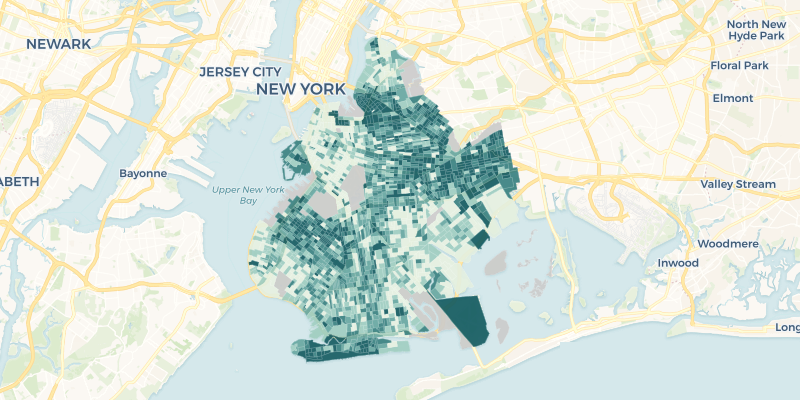
To query datasets, use the CartoContext.query method. The following example finds
the poverty rate in the census tract a McDonald’s fast food joint is located
(preview of static map below code).
from cartoframes.examples import import example_context # query to get poverty rates where mcdonald's are located in brooklyn q = ''' SELECT m.the_geom, m.cartodb_id, m.the_geom_webmercator, c.poverty_per_pop FROM mcdonalds_nyc as m, brooklyn_poverty as c WHERE ST_Intersects(m.the_geom, c.the_geom) ''' # get data df = example_context.query(q) # visualize data from cartoframes import QueryLayer example_context.map(QueryLayer(q, size='poverty_per_pop'))
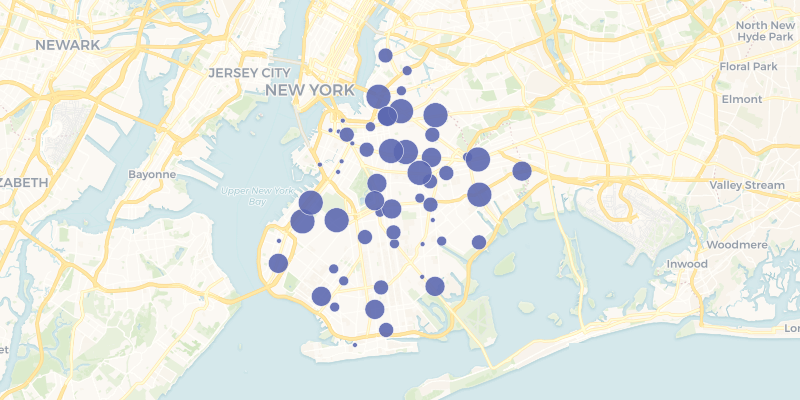
To write datasets to your account from the examples account, the following is a good method:
from cartoframes import CartoContext from cartoframes.examples import read_taxi USERNAME = 'your user name' APIKEY = 'your API key' cc = CartoContext( base_url='https://{}.carto.com'.format(USERNAME), api_key=APIKEY ) cc.write( read_taxi(), 'taxi_data_examples_acct', lnglat=('pickup_latitude', 'pickup_longitude') )
Data access functions¶
-
cartoframes.examples.read_brooklyn_poverty(limit=None, **kwargs)¶ Read the dataset brooklyn_poverty into a pandas DataFrame from the cartoframes example account at https://cartoframes.carto.com/tables/brooklyn_poverty/public This dataset contains poverty rates for census tracts in Brooklyn, New York
The data looks as follows (styled on poverty_per_pop):
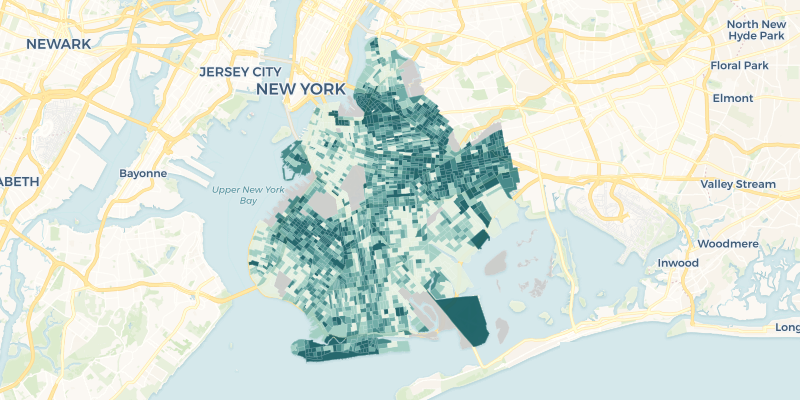
Parameters: - limit (int, optional) – Limit results to limit. Defaults to return all rows of the original dataset
- **kwargs – Arguments accepted in
CartoContext.read
Returns: Data in the table brooklyn_poverty on the cartoframes example account
Return type: pandas.DataFrame
Example:
from cartoframes.examples import read_brooklyn_poverty df = read_brooklyn_poverty()
-
cartoframes.examples.read_mcdonalds_nyc(limit=None, **kwargs)¶ Read the dataset mcdonalds_nyc into a pandas DataFrame from the cartoframes example account at https://cartoframes.carto.com/tables/mcdonalds_nyc/public This dataset contains the locations of McDonald’s Fast Food within New York City.
Visually the data looks as follows:
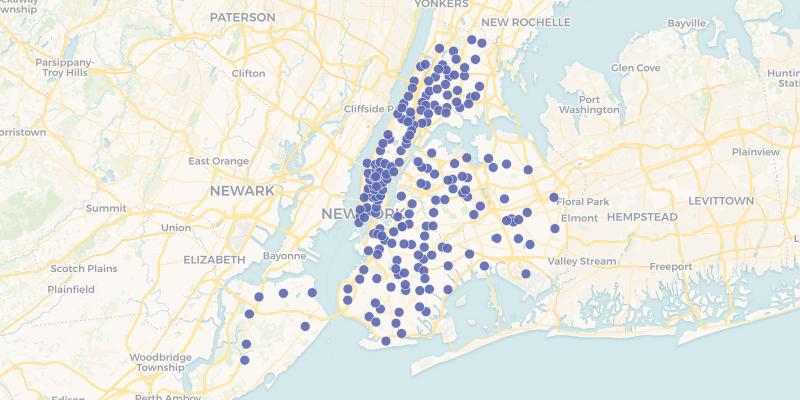
Parameters: - limit (int, optional) – Limit results to limit. Defaults to return all rows of the original dataset
- **kwargs – Arguments accepted in
CartoContext.read
Returns: Data in the table mcdonalds_nyc on the cartoframes example account
Return type: pandas.DataFrame
Example:
from cartoframes.examples import read_mcdonalds_nyc df = read_mcdonalds_nyc()
-
cartoframes.examples.read_nat(limit=None, **kwargs)¶ Read nat dataset: US county homicides 1960-1990
This table is located at: https://cartoframes.carto.com/tables/nat/public
Visually, the data looks as follows (styled by the hr90 column):
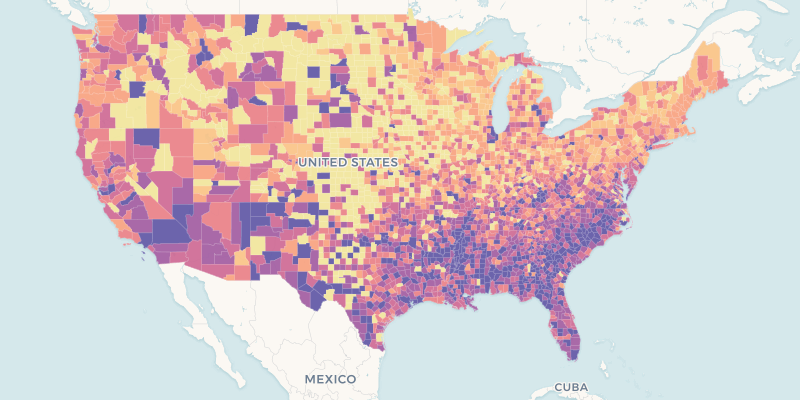
Parameters: - limit (int, optional) – Limit results to limit. Defaults to return all rows of the original dataset
- **kwargs – Arguments accepted in
CartoContext.read
Returns: Data in the table nat on the cartoframes example account
Return type: pandas.DataFrame
Example:
from cartoframes.examples import read_nat df = read_nat()
-
cartoframes.examples.read_nyc_census_tracts(limit=None, **kwargs)¶ Read the dataset nyc_census_tracts into a pandas DataFrame from the cartoframes example account at https://cartoframes.carto.com/tables/nyc_census_tracts/public This dataset contains the US census boundaries for 2015 Tiger census tracts and the corresponding GEOID in the geom_refs column.
Visually the data looks as follows:
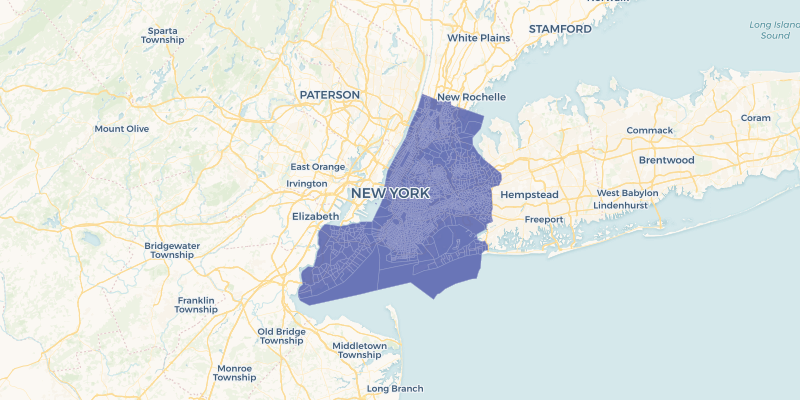
Parameters: - limit (int, optional) – Limit results to limit. Defaults to return all rows of the original dataset
- **kwargs – Arguments accepted in
CartoContext.read
Returns: Data in the table nyc_census_tracts on the cartoframes example account
Return type: pandas.DataFrame
Example:
from cartoframes.examples import read_nyc_census_tracts df = read_nyc_census_tracts()
-
cartoframes.examples.read_taxi(limit=None, **kwargs)¶ Read the dataset taxi_50k into a pandas DataFrame from the cartoframes example account at https://cartoframes.carto.com/tables/taxi_50k/public. This table has a sample of 50,000 taxi trips taken in New York City. The dataset includes fare amount, tolls, payment type, and pick up and drop off locations.
Note
This dataset does not have geometries. The geometries have to be created by using the pickup or drop-off lng/lat pairs. These can be specified in CartoContext.write.
To create geometries with example_context.query, write a query such as this:
example_context.query(''' SELECT CDB_LatLng(pickup_latitude, pickup_longitude) as the_geom, cartodb_id, fare_amount FROM taxi_50 ''')
The data looks as follows (using the pickup location for the geometry and styling by fare_amount):
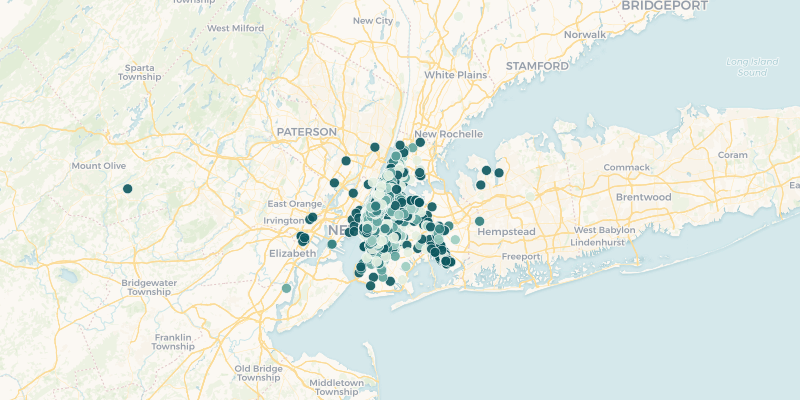
Parameters: - limit (int, optional) – Limit results to limit. Defaults to return all rows of the original dataset
- **kwargs – Arguments accepted in
CartoContext.read
Returns: Data in the table taxi_50k on the cartoframes example account
Return type: pandas.DataFrame
Example:
from cartoframes.examples import read_taxi df = read_taxi()
Example CartoContext¶
-
class
cartoframes.examples.Examples¶ A CartoContext with a CARTO account containing example data. This special
CartoContextprovides read access to all the datasets in the cartoframes CARTO account.The recommended way to use this class is to import the example_context from the cartoframes.examples module:
from cartoframes.examples import example_context df = example_context.read_taxi()
The following tables are available for use with the
CartoContext.read,CartoContext.map, andCartoContext.querymethods.brooklyn_poverty- basic poverty information for Brooklyn, New Yorkmcdonalds_nyc- McDonald’s locations in New York Citynat- historical USA-wide homicide rates at the county levelnyc_census_tracts- Census tract boundaries for New York Citytaxi_50k- Taxi trip data, including pickup/drop-off locations. This table does not have an explicit geometry, so one must be created from the pickup_latitude/pickup_longitude columns, the dropoff_latitude/dropoff_longitude columns, or through some other process. When writing this table to your account, make sure to specify the lnglat flag inCartoContext.write
Besides the standard
CartoContextmethods, this class includes a convenience method for each of the tables listed above. See the full list below.-
read_brooklyn_poverty(limit=None, **kwargs)¶ Poverty information for Brooklyn, New York, USA. See the function
read_brooklyn_povertyfor more information.Example:
from cartoframes.examples import example_context df = example_context.read_brooklyn_poverty()
-
read_mcdonalds_nyc(limit=None, **kwargs)¶ McDonald’s locations for New York City, USA. See the function
read_mcdonalds_nycfor more informationExample:
from cartoframes.examples import example_context df = example_context.read_mcdonalds_nyc()
-
read_nat(limit=None, **kwargs)¶ Historical homicide rates for the United States at the county level. See the function
read_natfor more informationExample:
from cartoframes.examples import example_context df = example_context.read_nat()
-
read_nyc_census_tracts(limit=None, **kwargs)¶ Census tracts for New York City, USA. See the function
read_nyc_census_tractsfor more informationExample:
from cartoframes.examples import example_context df = example_context.read_nyc_census_tracts()
contrib¶
contrib is an experimental library of modules in the contrib directory. These modules allow us to release new features with the expectation that they will change quickly, but give users quicker access to the bleeding edge. Most features in contrib will eventually be merged into the cartoframes core.
vector maps¶
This module allows users to create interactive vector maps using CARTO VL.
The API for vector maps is broadly similar to CartoContext.map, with the exception that all styling
expressions are expected to be straight CARTO VL expressions. See examples in
the CARTO VL styling guide
Here is an example using the example CartoContext from the Examples class.
from cartoframes.examples import example_context
from cartoframes.contrib import vector
vector.vmap(
[vector.Layer(
'nat',
color='ramp(globalEqIntervals($hr90, 7), sunset)',
strokeWidth=0),
],
example_context)
-
class
cartoframes.contrib.vector.BaseMaps¶ Supported CARTO vector basemaps. Read more about the styles in the CARTO Basemaps repository.
-
darkmatter¶ CARTO’s “Dark Matter” style basemap
Type: str
-
positron¶ CARTO’s “Positron” style basemap
Type: str
-
voyager¶ CARTO’s “Voyager” style basemap
Type: str
Example
Create an embedded map using CARTO’s Positron style with no data layers
from cartoframes.contrib import vector from cartoframes import CartoContext cc = CartoContext() vector.vmap([], context=cc, basemap=vector.BaseMaps.positron)
-
-
class
cartoframes.contrib.vector.Layer(table_name, color=None, size=None, time=None, strokeColor=None, strokeWidth=None, interactivity=None)¶ Layer from a table name. See
vector.QueryLayerfor docs on the style attributes.Example
Visualize data from a table. Here we’re using the example CartoContext. To use this with your account, replace the example_context with your
CartoContextand a table in the account you authenticate against.from cartoframes.examples import example_context from cartoframes.contrib import vector vector.vmap( [vector.Layer( 'nat', color='ramp(globalEqIntervals($hr90, 7), sunset)', strokeWidth=0), ], example_context)
-
class
cartoframes.contrib.vector.LocalLayer(dataframe, color=None, size=None, time=None, strokeColor=None, strokeWidth=None, interactivity=None)¶ Create a layer from a GeoDataFrame
TODO: add support for filepath to a GeoJSON file, JSON/dict, or string
See
QueryLayerfor the full styling documentation.Example
In this example, we grab data from the cartoframes example account using read_mcdonals_nyc to get McDonald’s locations within New York City. Using the decode_geom=True argument, we decode the geometries into a form that works with GeoPandas. Finally, we pass the GeoDataFrame into
LocalLayerto visualize.import geopandas as gpd from cartoframes.examples import read_mcdonalds_nyc, example_context from cartoframes.contrib import vector gdf = gpd.GeoDataFrame(read_mcdonalds_nyc(decode_geom=True)) vector.vmap([vector.LocalLayer(gdf), ], context=example_context)
-
class
cartoframes.contrib.vector.QueryLayer(query, color=None, size=None, time=None, strokeColor=None, strokeWidth=None, interactivity=None)¶ CARTO VL layer based on an arbitrary query against user database
Parameters: - query (str) – Query against user database. This query must have the following columns included to successfully have a map rendered: the_geom, the_geom_webmercator, and cartodb_id. If columns are used in styling, they must be included in this query as well.
- color (str, optional) – CARTO VL color styling for this layer. Valid inputs are simple web color names and hex values. For more advanced styling, see the CARTO VL guide on styling for more information: https://carto.com/developers/carto-vl/guides/styling-points/
- size (float or str, optional) – CARTO VL width styling for this layer if
points or lines (which are not yet implemented). Valid inputs are
positive numbers or text expressions involving variables. To remain
consistent with cartoframes’ raster-based
LayerAPI, size is used here in place of width, which is the CARTO VL variable name for controlling the width of a point or line. Default size is 7 pixels wide. - time (str, optional) – Time expression to animate data. This is an alias for the CARTO VL filter style attribute. Default is no animation.
- strokeColor (str, optional) – Defines the stroke color of polygons. Default is white.
- strokeWidth (float or str, optional) – Defines the width of the stroke in pixels. Default is 1.
- interactivity (str, list, or dict, optional) –
This option adds interactivity (click or hover) to a layer. Defaults to
clickif one of the following inputs are specified:- dict: If a
dict, this must have the key cols with its value a list of columns. Optionally add event to choosehoverorclick. Specifying a header key/value pair adds a header to the popup that will be rendered in HTML. - list: A list of valid column names in the data used for this layer
- str: A column name in the data used in this layer
- dict: If a
Example
from cartoframes.examples import example_context from cartoframes.contrib import vector # create geometries from lng/lat columns q = ''' SELECT *, ST_Transform(the_geom, 3857) as the_geom_webmercator FROM ( SELECT CDB_LatLng(pickup_latitude, pickup_longitude) as the_geom, fare_amount, cartodb_id FROM taxi_50k ) as _w ''' vector.vmap( [vector.QueryLayer(q), ], example_context, interactivity={ 'cols': ['fare_amount', ], 'event': 'hover' } )
-
cartoframes.contrib.vector.vmap(*args, **kwargs)¶ CARTO VL-powered interactive map
Parameters: - layers (list of Layer-types) – List of layers. One or more of
Layer,QueryLayer, orLocalLayer. - context (
CartoContext) – ACartoContextinstance - basemap (str) –
- if a str, name of a CARTO vector basemap. One of positron,
voyager, or darkmatter from the
BaseMapsclass - if a dict, Mapbox or other style as the value of the style key. If a Mapbox style, the access token is the value of the token key.
- if a str, name of a CARTO vector basemap. One of positron,
voyager, or darkmatter from the
Example
from cartoframes.contrib import vector from cartoframes import CartoContext cc = CartoContext( base_url='https://your_user_name.carto.com', api_key='your api key' ) vector.vmap([vector.Layer('table in your account'), ], cc)
CARTO basemap style.
from cartoframes.contrib import vector from cartoframes import CartoContext cc = CartoContext( base_url='https://your_user_name.carto.com', api_key='your api key' ) vector.vmap( [vector.Layer('table in your account'), ], context=cc, basemap=vector.BaseMaps.darkmatter )
Custom basemap style. Here we use the Mapbox streets style, which requires an access token.
from cartoframes.contrib import vector from cartoframes import CartoContext cc = CartoContext( base_url='https://<username>.carto.com', api_key='your api key' ) vector.vmap( [vector.Layer('table in your account'), ], context=cc, basemap={ 'style': 'mapbox://styles/mapbox/streets-v9', 'token: '<your mapbox token>' } )
- layers (list of Layer-types) – List of layers. One or more of
Indices and tables¶
Version¶
| Version: | 0.8.4 |
|---|